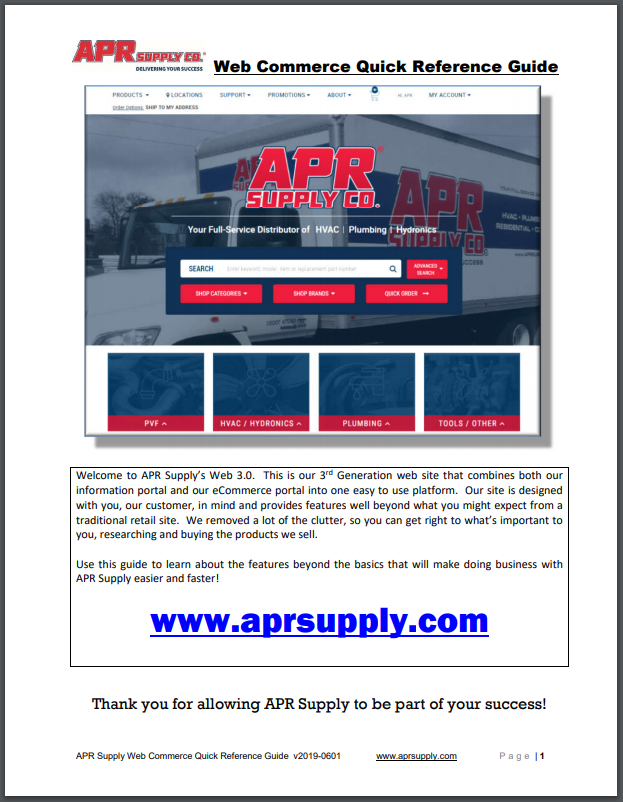ONLINE ORDERING FAQS
REGISTRATION
Your APR Account number is on your APR Supply Invoice. If you do not have an invoice, you may contact your Local Salesperson or your Local Branch and ask them to provide you with your Account Number.
For security reasons, APR Supply must validate your account and authorization to create a login on behalf of the customer account you selected. APR Supply strives to prevent inappropriate login accounts being created against your account.
You can typically expect to receive an email confirming your account’s activation within 24 hours of registration during the business week.
No, however, you can still see products as an Anonymous user.
We do not recommend the practice of sharing account credentials between multiple users. We recommend each person have their own login credentials so as people come and go within your organization, we can disable accounts and prevent them from placing orders on behalf of your company. If you do not have an email address that you can use for your account, please let us know.
ORDERING
The Advanced Search option allows you to narrow down the results of your search so that you will only get results based on the data field you select. You can do an Advanced Search for several products at once using our Quick Order feature.
The Quick Order Pad is an easy way to add multiple products to your cart at one time. With the Quick Order Pad, you can search for multiple products using a specific search criteria to make building your order faster than ever.
Before you enter your search terms, you must specify your search criteria in the Filter and Input Settings section. In this section, you determine which field of information you want the system to use when searching for products. The settings you choose will be applied to whichever input method you use.

After choosing your desired search criteria, choose an input method and submit your search terms.
Express View is a display option that allows you to view lists of products in a condensed, easy-to-read format. You can enable Express View by going to the “View” option above a list of products and selecting the Express View option.

PAYMENTS ONLINE
with APR Supply Co.’s eInvoice Connect
YES! If you have the proper permissions on your account, simply click the PAY ONLINE menu option under the My Account main menu. From there you will be taken to the eInvoice Connect page where you can manage your invoices and pay the ones you want.
At this time APR Supply Co. only allows payment by ACH bank withdrawals. When you are ready to pay online, will need to enter your bank account information in the Pay Online Settings. (See How to I enter my bank information FAQ for directions)
Click the Pay Online menu option under the My Account main menu to go to APR Supply Co. eInvoice Connect page. From the eInvoice Connect page, click on the Settings tab at the top. Next, click on the Payment Settings menu on the right side of the screen. Finally, click on the Add Bank Account Button to enter the information
You must have permissions set to see the Pay Online options. Please contact APR Supply Co. to get this turned on for you. NOTE: We may ask for verification information to confirm that you are authorized.
For contact info, please CLICK HERE.
You have POPUPS blocked. Please allow Popups from our site. In most cases, you should see a message appear in your browser to allow popups from out site. Simply allow those popups and you should be good! If you are still unsure, please contact APR Supply Co. and we will be glad to help!
Once you are on APR Supply Co. eInvoice Connect Page (i.e Click Pay Online from the My Accounts menu), scroll to the bottom of the page and click on the FAQ link for more FAQs specifically related to payments online. If you need additional help, please contact APR Supply Co. and we’ll be glad to help!
FEATURES & BENEFITS
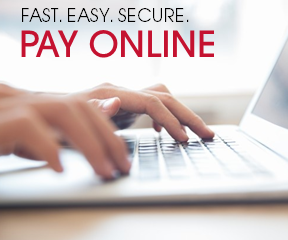
Watch this 4 minute overview of the website features and benefits!